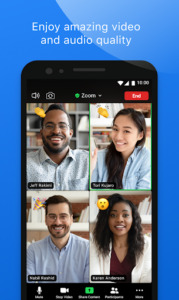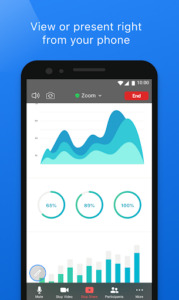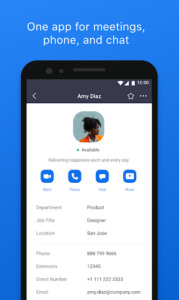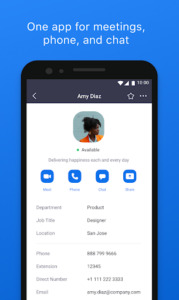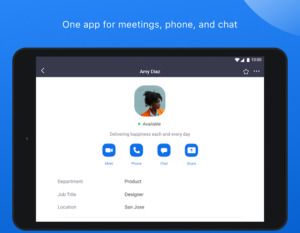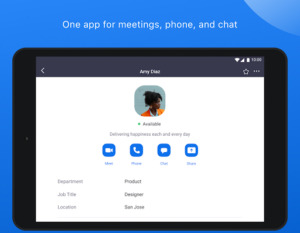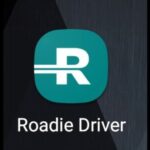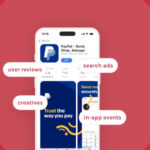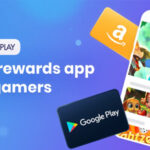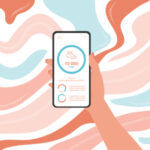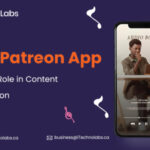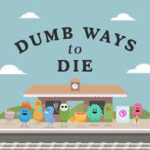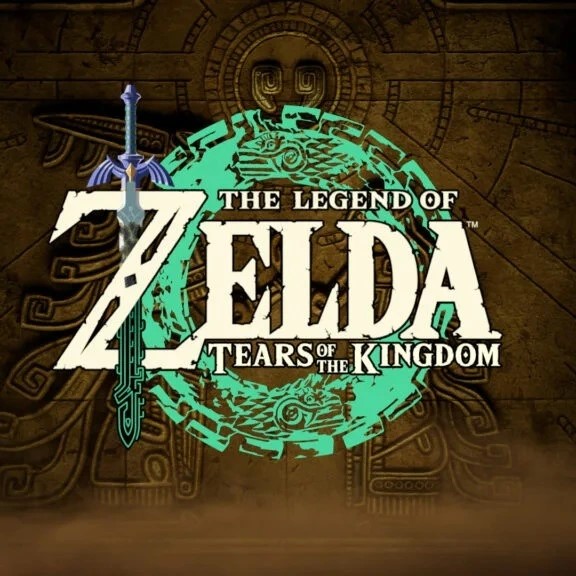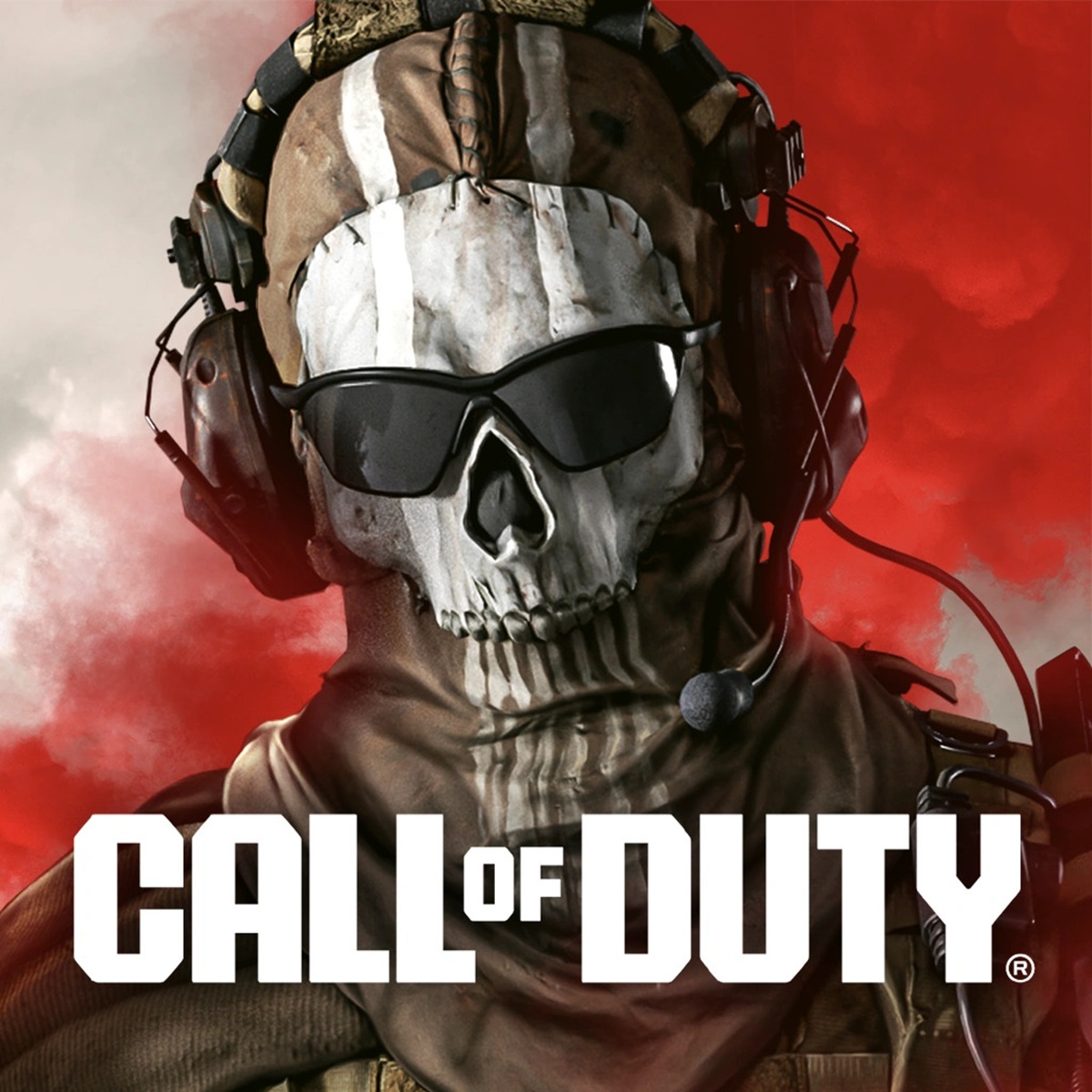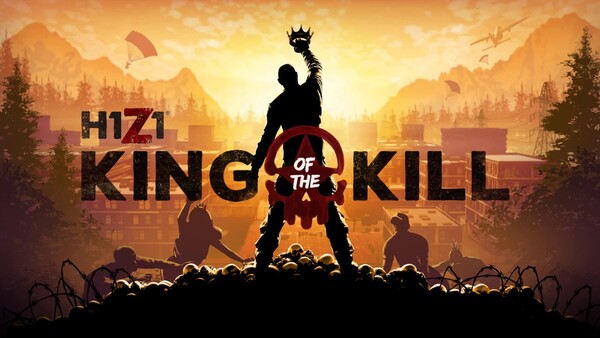Popular Now
1. Getting Started with Zoom - One Platform to Connect App
Before diving into the advanced features, it's essential to understand how to get started with the Zoom - One Platform to Connect app.1.1. Downloading and Installing Zoom
The first step is to download and install the Zoom app on your device. The app is available for Windows, macOS, Android, and iOS, making it accessible across all major platforms. Simply visit the official Zoom website or your device's app store to download the application.1.2. Creating an Account
Once installed, you'll need to create an account to access all the features. You can sign up using your email address, Google account, or Facebook account. Setting up your profile with a photo and contact information will help you connect with others more effectively.2. Exploring the Zoom Interface
The Zoom - One Platform to Connect app is known for its user-friendly interface. Let's explore the main components.2.1. Home Screen Overview
The home screen is your control center. Here, you can start a new meeting, join an existing one, schedule future meetings, or share your screen. The meeting tab allows you to view upcoming meetings, while the contacts tab helps you manage your connections.2.2. Navigating the Settings Menu
The settings menu is where you can customize your Zoom experience. From audio and video settings to virtual backgrounds and screen sharing options, take the time to explore and adjust these settings to suit your needs.3. Hosting a Zoom Meeting: Essential Tips
Hosting a meeting on Zoom is straightforward, but there are some tips and tricks that can make your experience even smoother.3.1. Scheduling a Meeting
Scheduling a meeting in advance allows you to send out invites and prepare participants. Use the schedule feature to set the date, time, and duration of your meeting. You can also add a password for extra security.3.2. Managing Participants
As a host, you have control over the meeting participants. You can mute participants, control who can share their screen, and even remove disruptive attendees. These controls are essential for maintaining a smooth and professional meeting environment.4. Enhancing Your Video and Audio Quality
One of the key aspects of a successful Zoom meeting is ensuring that your video and audio quality are top-notch.4.1. Adjusting Video Settings
Zoom offers various video settings that allow you to enhance your appearance on camera. You can adjust the brightness, enable HD video, and even use virtual backgrounds to create a more professional or fun atmosphere.4.2. Optimizing Audio Settings
Good audio quality is crucial for effective communication. Use a high-quality microphone and adjust the audio settings within Zoom to reduce background noise and echo. The original sound feature can be enabled for higher fidelity audio, especially useful in music or sound-sensitive meetings.5. Utilizing Zoom’s Advanced Features
Beyond the basics, Zoom offers a range of advanced features that can enhance your meetings and collaboration efforts.5.1. Screen Sharing and Annotation
The screen sharing feature allows you to share your screen with participants, making it easier to present information, documents, or applications. Additionally, the annotation tools enable participants to draw, highlight, and annotate shared content in real-time.5.2. Recording Meetings
Zoom allows you to record meetings for future reference. This feature is particularly useful for educational purposes or when participants can't attend the live session. Recordings can be saved locally or to the cloud, depending on your subscription plan.6. Security Features: Keeping Your Meetings Safe
With the increase in online communication, security has become a top priority. Zoom offers several features to protect your meetings from unauthorized access.6.1. Meeting Encryption
Zoom uses end-to-end encryption to ensure that your meetings are secure. This feature is automatically enabled, providing peace of mind that your conversations are private and protected.6.2. Managing Security Settings
Hosts can manage security settings to prevent unwanted disruptions, such as locking meetings once all participants have joined, enabling waiting rooms, and using meeting passwords. These features help you control who has access to your meetings.7. Integrating Zoom with Other Tools
Zoom's flexibility is further enhanced by its ability to integrate with various third-party tools and applications.7.1. Calendar Integrations
Integrate Zoom with your Google Calendar or Outlook to streamline scheduling and reminders. This integration allows you to create Zoom meetings directly from your calendar app and automatically sync events.7.2. Collaboration Tools
Zoom integrates with popular collaboration tools like Slack, Microsoft Teams, and Trello. These integrations enable seamless communication and project management across platforms, enhancing team productivity.8. Customizing Your Zoom Experience
Personalizing your Zoom experience can make your meetings more engaging and enjoyable.8.1. Virtual Backgrounds and Filters
Zoom offers a variety of virtual backgrounds and filters that allow you to customize your appearance. Whether you want to hide your background or add a fun filter, these features add a layer of personalization to your meetings.8.2. Custom Meeting Templates
For frequent hosts, creating custom meeting templates can save time and ensure consistency. You can set up templates with pre-configured settings, such as participant permissions, audio settings, and screen sharing options.9. Troubleshooting Common Zoom Issues
Even with its robust platform, users may encounter occasional issues. Here's how to troubleshoot some common problems.9.1. Connectivity Issues
If you're experiencing connectivity issues, check your internet connection, and consider switching to a wired connection for a more stable experience. You can also adjust your video settings to lower quality to reduce bandwidth usage.9.2. Audio and Video Glitches
Audio and video glitches can disrupt your meetings. Ensure that your device drivers are up to date and try restarting your device. If issues persist, explore Zoom's troubleshooting guides or contact support.10. Zoom Plans and Pricing: Choosing the Right Plan
Zoom offers a variety of plans to suit different needs, from individuals to large enterprises.10.1. Free vs. Paid Plans
The free plan includes basic features such as hosting meetings with up to 100 participants, screen sharing, and a 40-minute time limit for group meetings. Paid plans, such as Pro, Business, and Enterprise, offer additional features like extended meeting durations, cloud recording, and advanced security options.10.2. Choosing the Right Plan for Your Needs
Evaluate your usage requirements to choose the best Zoom plan for you. If you frequently host long meetings or need additional participants, a paid plan may be more suitable. Consider the features that are most important to you, such as cloud storage, advanced security, or integration options.Conclusion
Zoom - One Platform to Connect has revolutionized the way we communicate, making virtual meetings more accessible and efficient than ever before. With its user-friendly interface, robust features, and flexible plans, Zoom caters to a wide range of users, from casual users to large enterprises. Whether you're hosting a business meeting, attending a virtual class, or catching up with friends, Zoom provides the tools you need to connect seamlessly.-
Developer
zoom.us
-
Category
Business
-
Version
5.15.10.15718
-
Downloads
1B
Pros
👍 1. Easy and Convenient Communication: Zoom provides a user-friendly interface that allows users to quickly and easily connect with others through video, audio, or chat. It offers features like screen sharing, file sharing, and breakout rooms, making it an efficient platform for various communication needs.
👍 2. Flexibility and Accessibility: Zoom can be accessed from various devices such as smartphones, tablets, and laptops, enabling users to connect from anywhere at any time. It also supports integration with other platforms like Outlook and Google Calendar, making it easy to schedule and join meetings.
👍 3. Collaboration and Productivity: Zoom’s collaborative features, such as virtual backgrounds, whiteboarding, and co-annotation, enhance teamwork and brainstorming sessions. Additionally, Zoom provides a reliable and high-quality audio and video connection, ensuring a seamless virtual meeting experience and improving overall productivity.
Cons
👎 1. Security and privacy concerns: Zoom has faced several security and privacy issues in the past, including incidents of “Zoom-bombing” where unauthorized users disrupt meetings. Additionally, there have been concerns about data encryption and the collection of personal information.
👎 2. Fatigue and limited engagement: Prolonged use of Zoom can lead to fatigue and reduced engagement, especially during long meetings or virtual events. The lack of physical presence and non-verbal cues can make it challenging to maintain focus and actively participate in discussions.
👎 3. Connectivity and reliability issues: Zoom heavily relies on stable internet connections, and users in areas with limited or unreliable internet access may experience connectivity issues or dropped calls. This can disrupt meetings and hinder effective communication.