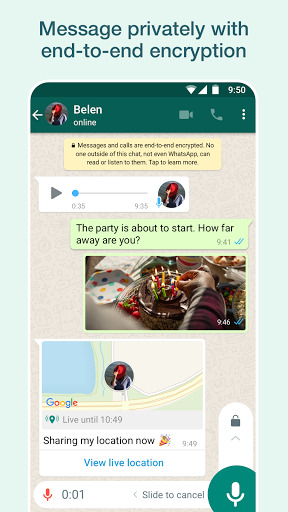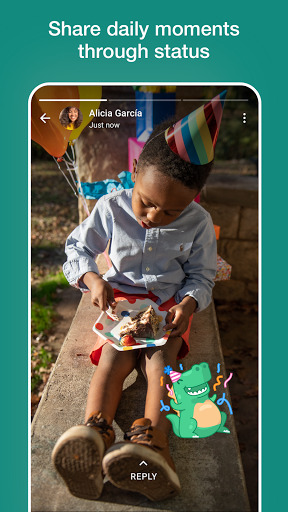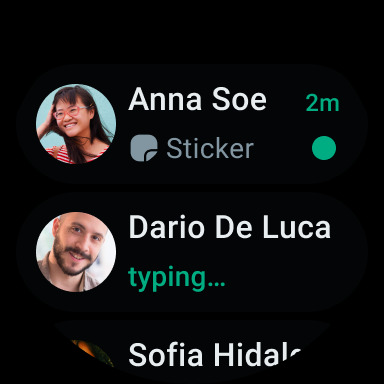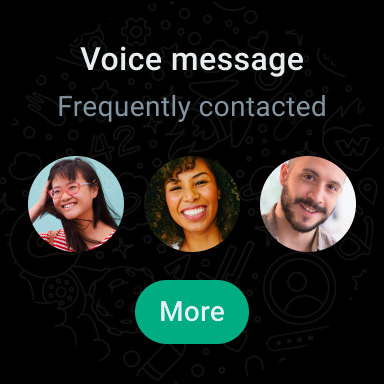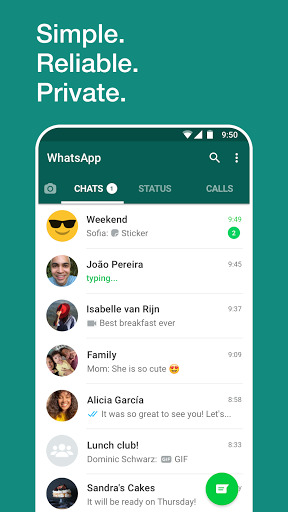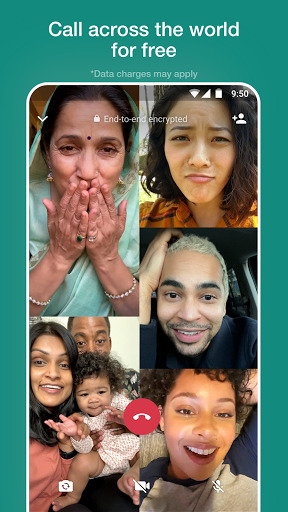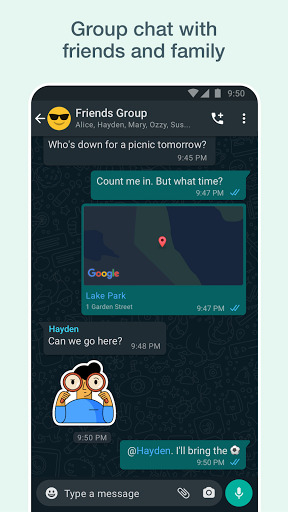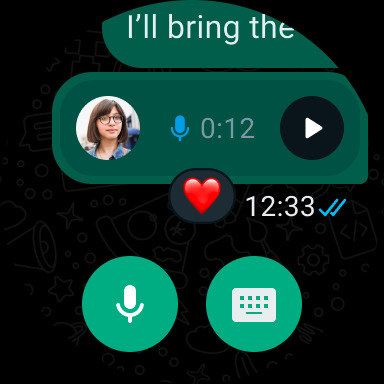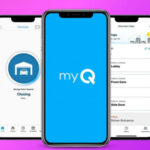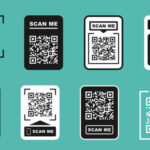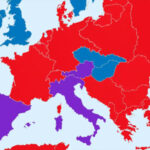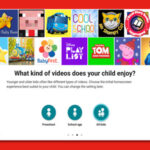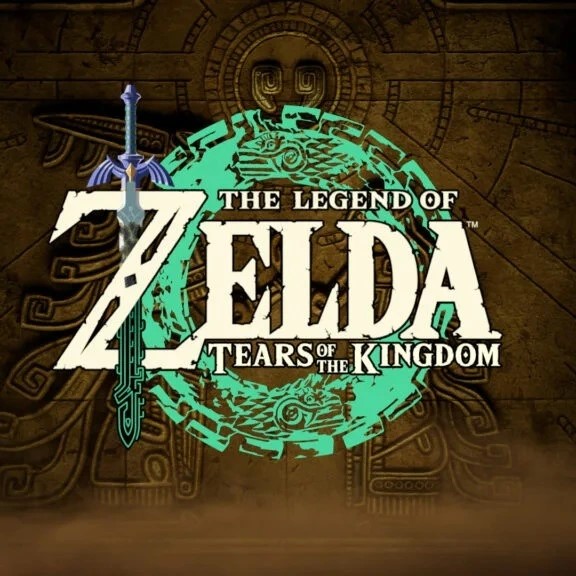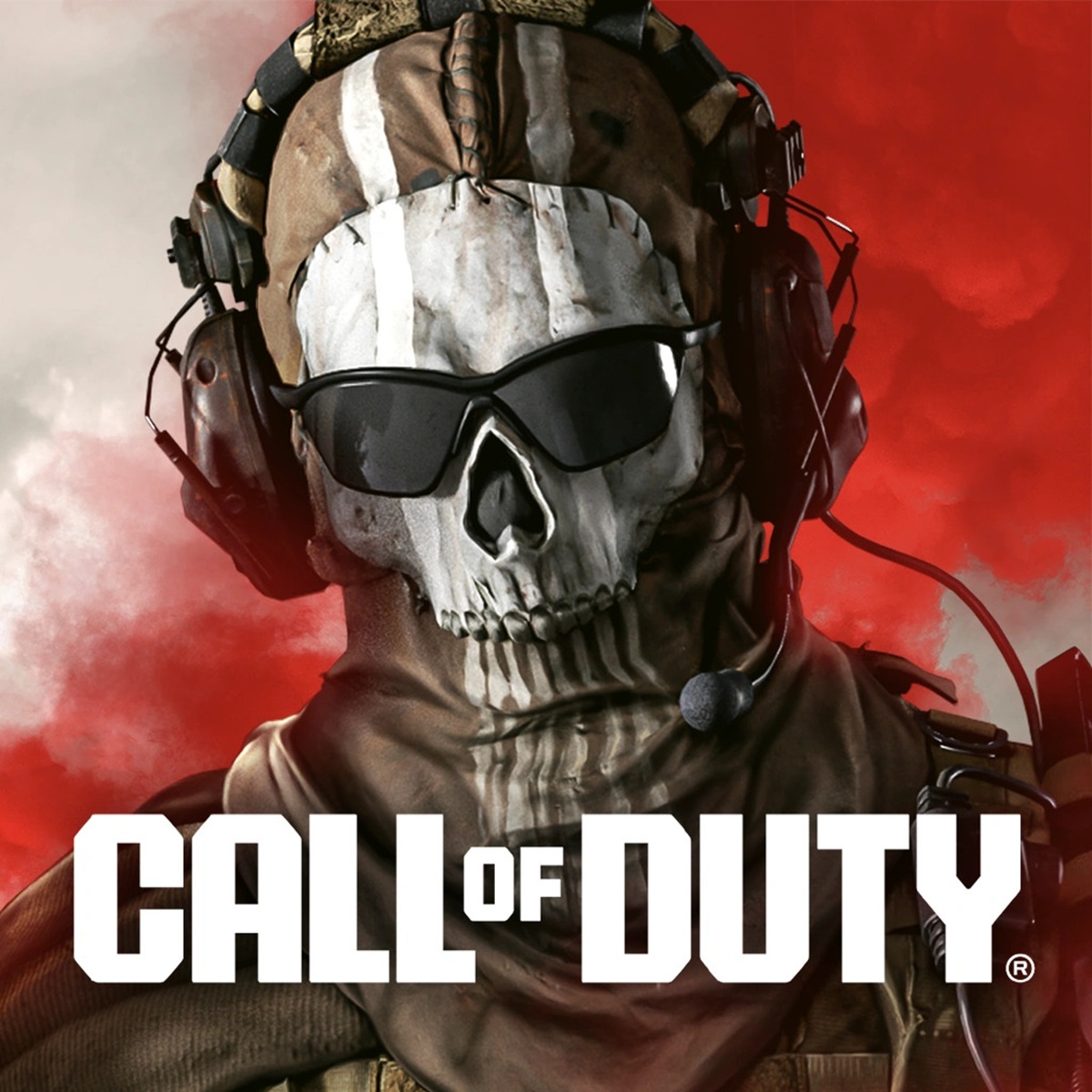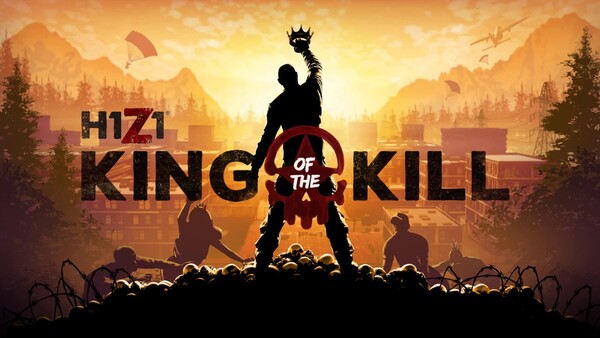Popular Now
1. Understanding WhatsApp Messenger: An Overview
To fully appreciate WhatsApp Messenger, it's essential to understand its purpose and how it fits into the broader landscape of communication tools.1.1. What is WhatsApp Messenger?
<b>WhatsApp Messenger</b> is a free messaging app available on various platforms, including Android, iOS, and desktop. It allows users to send text messages, make voice and video calls, and share media files, all through a secure and encrypted connection.1.2. A Brief History of WhatsApp Messenger
Launched in 2009 by former Yahoo employees Brian Acton and Jan Koum, WhatsApp started as a simple status update app before evolving into the robust messaging platform it is today. In 2014, it was acquired by Facebook (now Meta Platforms), which further expanded its features and user base.2. Setting Up WhatsApp Messenger: A Step-by-Step Guide
Before you can start using WhatsApp Messenger, you'll need to set up your account and configure the app to suit your needs.2.1. Downloading and Installing WhatsApp Messenger
To get started with <b>WhatsApp Messenger</b>, download the app from your device's app store. Whether you're using an Android, iPhone, or desktop, the installation process is straightforward. Simply follow the on-screen instructions to install the app.2.2. Creating and Verifying Your Account
Once installed, open the app and enter your phone number to create your account. WhatsApp will send a verification code via SMS, which you'll need to enter to confirm your number. After verification, you're ready to start using the app.3. Navigating the WhatsApp Messenger Interface
WhatsApp Messenger's user-friendly interface makes it easy to navigate, even for first-time users.3.1. Understanding the Home Screen
The home screen is divided into three main sections: Chats, Status, and Calls. The Chats tab displays your ongoing conversations, the Status tab shows your and your contacts' status updates, and the Calls tab lists your voice and video call history.3.2. Customizing Your Profile and Settings
You can personalize your <b>WhatsApp Messenger</b> experience by customizing your profile picture, status message, and account settings. Access these options by tapping the three dots in the top-right corner of the screen and selecting "Settings."4. Sending Messages and Media on WhatsApp Messenger
WhatsApp Messenger is renowned for its seamless messaging experience, allowing users to communicate through text, images, videos, and more.4.1. Text Messaging and Emojis
Sending a text message is as simple as selecting a contact, typing your message, and hitting send. You can also enhance your messages with a wide range of emojis, GIFs, and stickers available within the app.4.2. Sharing Photos, Videos, and Documents
To share media, tap the paperclip icon in the chat and choose whether to send a photo, video, document, or even your location. WhatsApp's media-sharing capabilities are robust, allowing you to send files up to 100MB in size.5. Voice and Video Calling on WhatsApp Messenger
One of WhatsApp Messenger's standout features is its ability to make high-quality voice and video calls.5.1. Making Voice Calls
To make a voice call, open a chat with the person you want to call and tap the phone icon. WhatsApp's voice calls use your internet connection rather than cellular minutes, making it a cost-effective option.5.2. Conducting Video Calls
Video calling on <b>WhatsApp Messenger</b> is just as easy. Tap the video camera icon in a chat to start a video call. WhatsApp supports both one-on-one and group video calls, making it a versatile tool for personal and professional use.6. Managing Group Chats on WhatsApp Messenger
Group chats are a powerful feature of WhatsApp Messenger, allowing you to communicate with multiple people simultaneously.6.1. Creating and Managing Groups
To create a group chat, tap the "New Chat" icon and select "New Group." Add participants, choose a group name, and start chatting. Group admins have additional privileges, such as adding or removing members and managing group settings.6.2. Group Chat Features
Group chats on <b>WhatsApp Messenger</b> offer several useful features, including group descriptions, notifications settings, and the ability to assign specific roles to members, such as admins or participants.7. Ensuring Privacy and Security on WhatsApp Messenger
WhatsApp Messenger is known for its strong focus on privacy and security, making it a trusted platform for sensitive communications.7.1. End-to-End Encryption
One of WhatsApp's key features is end-to-end encryption, which ensures that only you and the person you're communicating with can read your messages. This encryption applies to text messages, voice calls, video calls, and shared media.7.2. Privacy Settings
WhatsApp Messenger offers various privacy settings, allowing you to control who can see your profile picture, status updates, and last seen information. You can also block contacts and report spam if necessary.8. Exploring WhatsApp Web and Desktop
In addition to its mobile app, WhatsApp Messenger is also available on web browsers and desktop applications.8.1. Using WhatsApp Web
WhatsApp Web allows you to access your account from a web browser. To use it, open the WhatsApp Web page on your computer and scan the QR code with your phone's WhatsApp app. This feature is handy for managing conversations while working on a computer.8.2. WhatsApp Desktop Application
For a more integrated experience, you can download the WhatsApp Desktop app. It offers the same features as WhatsApp Web but runs as a standalone application on your computer.9. Tips and Tricks for WhatsApp Messenger
Even seasoned WhatsApp users can benefit from these tips and tricks to enhance their experience.9.1. Keyboard Shortcuts
WhatsApp Web and Desktop offer several keyboard shortcuts to make navigation quicker. For example, you can use Ctrl + N to start a new chat or Ctrl + Shift + M to mute a conversation.9.2. Customizing Notifications
You can customize notifications for individual chats, allowing you to prioritize important conversations. Go to a chat's settings and choose the notification sound, vibration, and popup notifications.10. WhatsApp Messenger vs. Competitors: A Comparison
While WhatsApp Messenger is a dominant player in the messaging app market, it's worth comparing it with other popular platforms.10.1. WhatsApp vs. Telegram
Telegram offers similar features to WhatsApp, including messaging, voice, and video calls. However, Telegram is known for its larger group chat capabilities and cloud storage, while WhatsApp emphasizes privacy with its end-to-end encryption.10.2. WhatsApp vs. Signal
Signal is another messaging app focused on privacy, often compared to WhatsApp. While both apps offer end-to-end encryption, Signal goes further by not storing any user metadata, making it a preferred choice for privacy-conscious users.Conclusion
<b>WhatsApp Messenger</b> is a comprehensive communication tool that caters to a wide range of needs, from personal messaging to professional collaboration. Its ease of use, robust features, and commitment to privacy make it a top choice for millions worldwide. Whether you're new to the app or looking to deepen your understanding, this guide provides everything you need to master WhatsApp Messenger.-
Developer
WhatsApp LLC
-
Category
Communication
-
Version
Varies with device
-
Downloads
5B
Pros
👍 1. Convenient and cost-effective communication: WhatsApp allows users to send text messages, voice messages, images, videos, and documents to their contacts for free, as long as they have an internet connection. This makes it a cost-effective alternative to sending traditional SMS messages or making phone calls.
👍 2. End-to-end encryption: WhatsApp uses end-to-end encryption to secure users’ messages and calls, ensuring that only the intended recipients can access their content. This provides a high level of privacy and security for users.
👍 3. Wide range of features: In addition to its basic messaging capabilities, WhatsApp offers various features such as group chats, video and voice calls, location sharing, status updates, and a wide range of emojis and stickers. These features make the app versatile and suitable for both personal and professional communication.
Cons
👎 1. Privacy concerns: WhatsApp has faced criticism over its privacy practices, such as data sharing with Facebook, leading to concerns about user privacy. Despite recent updates addressing some of these concerns, users may still feel uncomfortable about the level of data being collected and shared.
👎 2. Limited functionality for groups: While WhatsApp allows users to create and join group chats, it has some limitations when it comes to managing and organizing larger groups. For example, there is a maximum limit of 256 participants in a group, and managing permissions or roles within the group can be challenging.
👎 3. Reliance on internet connectivity: WhatsApp requires a stable internet connection to function properly, and in areas with poor connectivity or during network outages, the app may become inaccessible or experience significant delays. This can be frustrating for users who rely heavily on WhatsApp for communication.