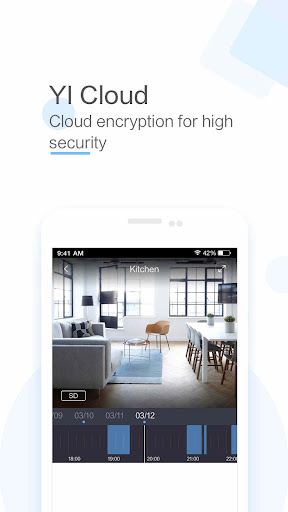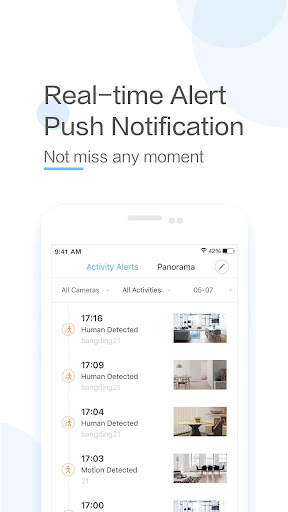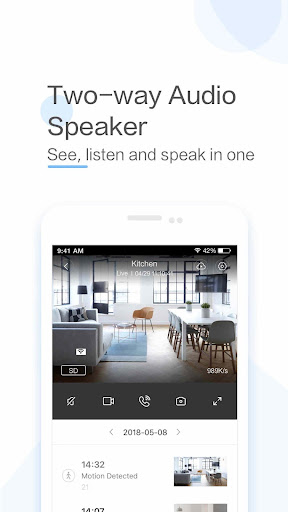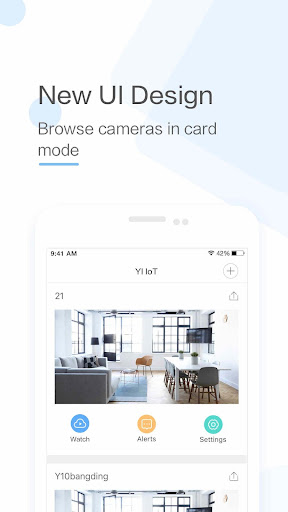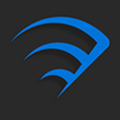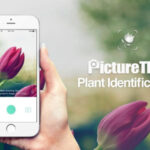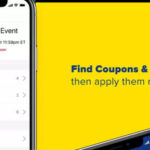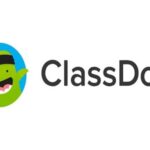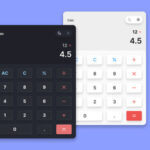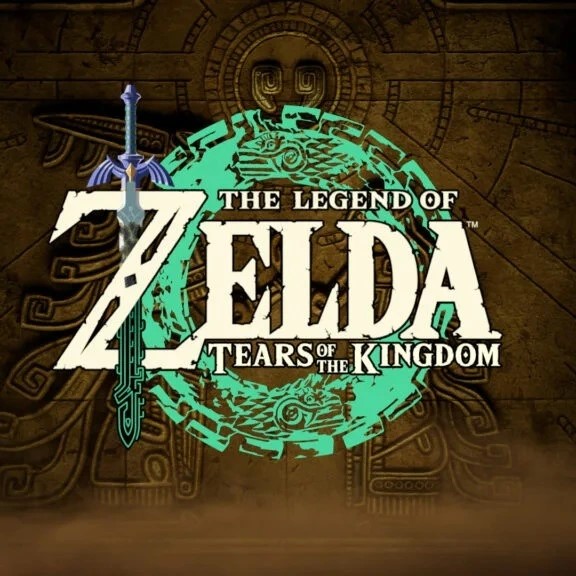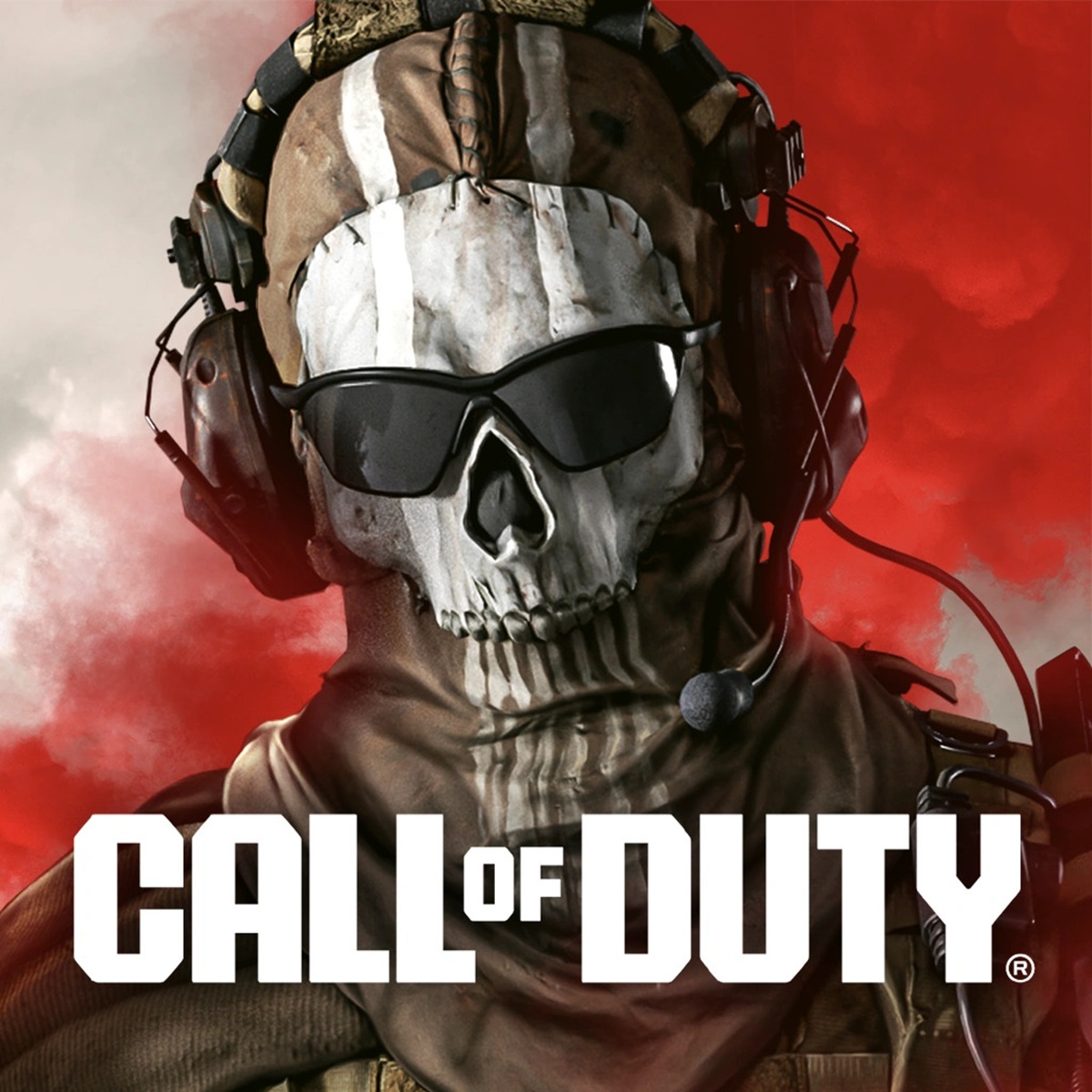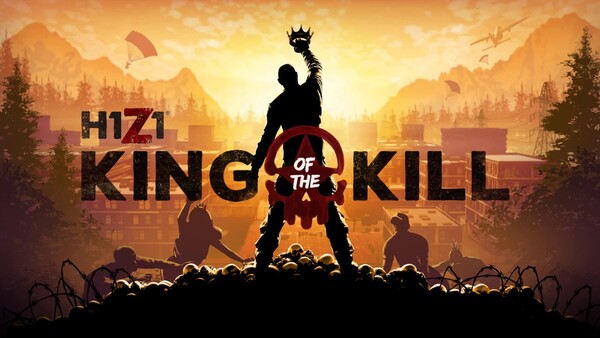Popular Now
1. Getting Started with YI IoT
1.1. Downloading and Installing the App
To begin using YI IoT, you'll first need to download the app from your device's app store. It's available for both iOS and Android. Simply search for "YI IoT" and install the app on your smartphone or tablet.1.2. Creating an Account
Once the app is installed, the next step is to create an account. Open the app, click on "Sign Up," and enter your email address and a secure password. You'll receive a verification email to confirm your account.1.3. Connecting Your YI Camera
After setting up your account, it's time to connect your YI camera. Make sure your camera is plugged in and follow the on-screen instructions to connect it to your Wi-Fi network. The app will guide you through scanning a QR code to complete the pairing process.2. Understanding the User Interface
2.1. Home Screen Overview
The YI IoT app's home screen is where you'll find all your connected devices. Each camera is displayed as a tile with a snapshot of the current feed. From here, you can tap on a camera to access its live feed and settings.2.2. Live Feed and Controls
When you select a camera, you'll be taken to the live feed screen. Here, you can view real-time footage, take screenshots, record videos, and access two-way audio. The controls are intuitive, allowing for easy navigation and interaction.3. Configuring Motion Detection
3.1. Setting Up Motion Detection Alerts
One of the most useful features of YI IoT is motion detection. To enable this, go to the camera settings and toggle the motion detection option. You can customize the sensitivity level to reduce false alarms.3.2. Creating Activity Zones
Activity zones allow you to focus on specific areas within the camera's view. This is particularly useful if you want to monitor high-traffic areas like doorways or windows. In the motion detection settings, you can draw custom zones to prioritize these areas.4. Utilizing Two-Way Audio
4.1. Enabling Two-Way Audio
The two-way audio feature allows you to communicate with anyone near your YI camera. To use this feature, simply tap the microphone icon on the live feed screen and start speaking. Your voice will be broadcasted through the camera’s speaker.4.2. Practical Uses of Two-Way Audio
Two-way audio is not only useful for security purposes but also for interacting with pets, communicating with family members, or even deterring potential intruders. This feature adds an extra layer of utility to your YI IoT setup.5. Cloud Storage and Local Storage Options
5.1. Choosing the Right Storage Plan
YI IoT offers both cloud storage and local storage options. Cloud storage provides continuous video recording with easy access to your footage from anywhere. Alternatively, you can use a microSD card for local storage, which is a one-time purchase with no ongoing fees.5.2. Managing Your Recordings
Whether you choose cloud or local storage, managing your recordings is straightforward. The app allows you to view, download, and delete footage directly from your device. Cloud users can access their recordings from any device by logging into their YI account.6. Setting Up Schedules and Automation
6.1. Creating Schedules for Your Cameras
You can set up specific times for your cameras to be active or inactive using the scheduling feature. This is especially useful if you only want your cameras to record during certain hours, such as when you're away from home.6.2. Integrating with Smart Home Systems
YI IoT can be integrated with other smart home systems like Alexa and Google Assistant. This allows for voice control and automation, such as turning on your cameras when you leave the house or disarming them when you return.7. Managing Multiple Cameras
7.1. Adding and Organizing Additional Cameras
If you have multiple YI cameras, you can add them all to your YI IoT account and organize them by location or function. This makes it easier to monitor different areas of your home or property.7.2. Switching Between Camera Views
The app allows you to switch between different camera feeds seamlessly. You can view one camera at a time or use the multi-view feature to watch several feeds simultaneously on the same screen.8. Troubleshooting Common Issues
8.1. Connectivity Problems
If you're experiencing connectivity issues, start by checking your Wi-Fi signal strength and ensuring your camera is within range. Restarting both your router and camera can often resolve these problems.8.2. App Performance
For any app-related issues, such as lag or crashes, make sure you have the latest version of YI IoT installed. Clearing the app's cache or reinstalling it can also help improve performance.9. Ensuring Security and Privacy
9.1. Keeping Your Account Secure
Your YI IoT account contains sensitive information, so it’s crucial to keep it secure. Use a strong, unique password and enable two-factor authentication for added security.9.2. Managing Privacy Settings
The app allows you to manage privacy settings for each camera. You can disable the camera’s microphone or video feed when you’re home if you don’t want continuous monitoring.10. Exploring Additional Features
10.1. Time-Lapse Recording
Time-lapse recording is a fun and useful feature that allows you to compress hours of footage into a short video. This can be accessed through the camera settings and is perfect for capturing long-term events like sunsets or renovations.10.2. Sharing Access with Family Members
YI IoT makes it easy to share camera access with family members. You can invite them to view the feed and manage the camera through their own devices, ensuring everyone in your household can stay connected and secure.Conclusion
The YI IoT app is a powerful tool for home security, offering a wide range of features that make it easy to monitor your home from anywhere. From motion detection and two-way audio to cloud storage and smart home integration, this app provides everything you need to keep your property safe. By following this guide, you can set up and optimize your YI IoT system, ensuring you get the most out of your home security cameras.-
Developer
Kami Vision
-
Category
Video Players & Editors
-
Version
4.1.3_20230807
-
Downloads
1M
Pros
Pro
👍 1. Seamless Integration: The YI IoT application offers seamless integration with various devices and smart home systems. This means users can easily control and monitor their smart cameras, doorbells, and other IoT devices all in one place. This unified interface enhances convenience and efficiency for users.
👍 2. Remote Access and Monitoring: With the YI IoT application, users can remotely access and monitor their IoT devices from anywhere at any time. Whether they want to check their home security cameras while at work or adjust the temperature of their smart thermostat while on vacation, the YI IoT application provides real-time remote access and monitoring capabilities.
👍 3. User-Friendly Interface: The YI IoT application boasts a user-friendly interface that is easy to navigate and use. The application’s intuitive design allows users to quickly set up their IoT devices, customize settings, and control their smart home with just a few taps on their mobile device. This simplicity makes it accessible to users of all technical levels.
Cons
Con
👎 1. Limited device support: One major shortcoming of the YI IoT application is its limited device support. While it may work well with YI camera products, it may not be compatible with other smart home devices or cameras from different brands. This can be frustrating for users who have invested in a variety of smart home devices and want to control them all through a single app.
👎 2. Connectivity issues: Another shortcoming of the YI IoT application is its occasional connectivity issues. Some users have reported difficulties in establishing and maintaining a stable connection between their devices and the app. This can result in intermittent access to live camera feeds or delays in receiving notifications, ultimately impacting the overall reliability and performance of the application.
👎 3. Lack of advanced features: The YI IoT application lacks advanced features that are commonly found in other smart home apps. For example, it may not have sophisticated motion detection or facial recognition capabilities, which could limit its usefulness in certain scenarios. Additionally, it may lack integration with other popular smart home platforms or the option to create custom automation routines, further limiting its functionality for users who seek more robust control over their smart home devices.