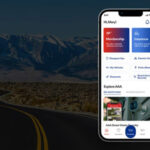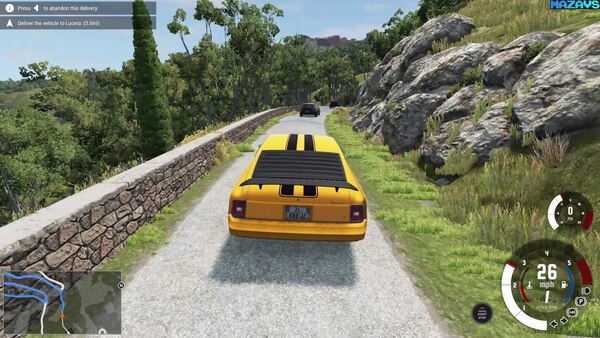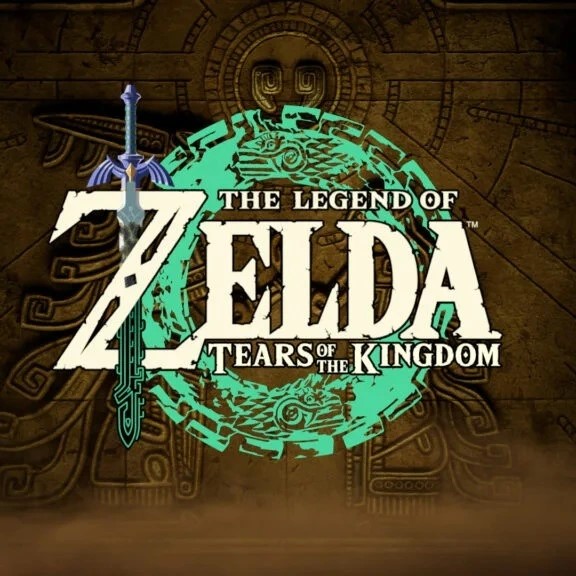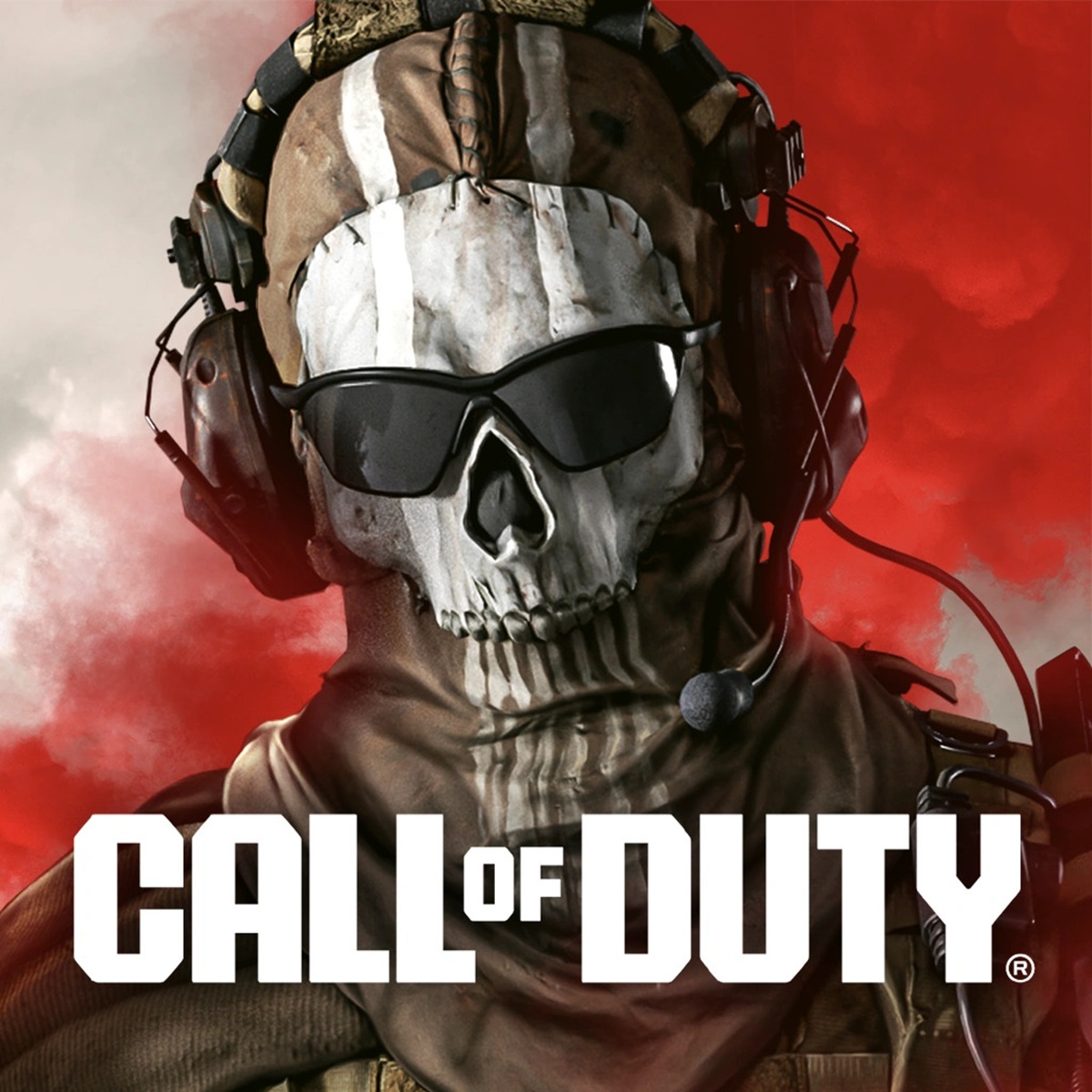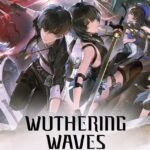Introduction
BeamNG.drive may seem straightforward, but its depth goes beyond casual driving. The game’s physics-driven engine offers endless possibilities, allowing you to explore realistic vehicle handling, crash simulations, and custom scenarios. In this article, we’ll provide a step-by-step guide on
how to get started with BeamNG.drive, understand its key mechanics, and take your gameplay experience to the next level.
Getting Started with BeamNG.drive
Before diving into the game’s advanced features, it’s crucial to understand how to set up
BeamNG.drive properly to maximize performance and enjoy a smooth experience.
H3: System Requirements
Ensure your PC meets the minimum system requirements:
- CPU: Quad-core processor
- RAM: 8 GB
- Graphics Card: DirectX 11 compatible GPU with 2 GB of VRAM
Once your system is ready, download and install
BeamNG.drive from
Steam. Configuring your settings, such as resolution and frame rate, will optimize your gameplay.
H4: Game Settings
Adjust the graphics quality, physics complexity, and input settings to suit your system capabilities. This step ensures you won’t experience lag or stuttering during gameplay.
Mastering Basic Vehicle Controls
Once you’re set up, it’s time to master
vehicle controls. BeamNG.drive has a range of vehicles, each with distinct handling characteristics due to the game’s
soft-body physics. Start with the basics.
H3: Basic Driving Mechanics
- Steering: Use the arrow keys or WASD to steer the vehicle.
- Braking and Acceleration: Press S for braking and W for acceleration.
- Camera Control: Use the mouse or C to switch between camera views for better angles.
H4: Understanding Vehicle Behavior
Unlike arcade-style driving games, BeamNG.drive emphasizes real-world physics. Vehicles handle differently depending on their weight, speed, and terrain. Take time to familiarize yourself with how each vehicle reacts to different road conditions.
Learning the Physics Engine: Soft-Body Dynamics
One of the most distinctive features of
BeamNG.drive is its
soft-body physics engine. Understanding this system is essential to enjoying the game fully, as it affects every aspect of vehicle movement and damage.
H3: Soft-Body Simulation Basics
BeamNG’s physics engine simulates vehicle components as
nodes and beams. Each crash is a realistic deformation of these parts, leading to lifelike damage effects, such as crumpled fenders, snapped suspension, or shattered glass.
H4: How Crashes Affect Vehicle Handling
When your vehicle sustains damage, its handling and performance are significantly altered. For example, a front-end collision can bend the steering system, making it hard to control the car. Learning how to adjust your driving after crashes is a key part of mastering the game.
Creating and Using Scenarios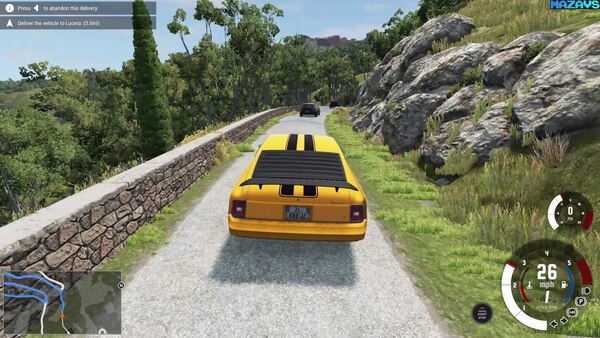
BeamNG.drive includes a variety of pre-made scenarios, but you can also create your own, adding a new layer of challenge and creativity to the game.
H3: Accessing Built-in Scenarios
From the main menu, navigate to
Scenarios. These pre-designed challenges range from police chases to off-road driving tests. Start with the easier scenarios to get a feel for how they work.
H4: Custom Scenario Creation
BeamNG.drive allows you to create
custom scenarios using the in-game editor. You can set up obstacles, design routes, and establish goals like completing a race or causing a certain amount of damage to a vehicle.
H4: Steps to Create a Scenario
- Select the Scenario Editor from the main menu.
- Choose a location, vehicle, and time of day.
- Add goals, such as reaching a destination or surviving a crash.
- Test your scenario and save it for future play.
Navigating Open-World Maps
BeamNG.drive features several expansive maps, each with unique terrain, roads, and obstacles. Knowing how to navigate these maps is crucial for creating dynamic gameplay experiences.
H3: Exploring the Free Roam Mode
In
Free Roam, you can drive around the game’s open-world maps without objectives. This is a great way to explore different terrains, test vehicle handling, and create crash scenarios.
H4: Best Maps for Different Scenarios
- Utah: Perfect for off-road driving and high-speed crashes with large open spaces.
- East Coast, USA: Great for city driving and testing vehicle endurance on winding roads.
- Italy: A mix of rural, urban, and coastal environments, ideal for varied driving experiences.
Modding in BeamNG.drive
One of the most exciting aspects of BeamNG.drive is the active modding community. Players can download and install mods to enhance the game with new vehicles, maps, and features.
H3: How to Install Mods
Mods can be easily installed from
BeamNG.drive’s mod repository or third-party websites. Here’s how to get started:
- Download the mod files and place them in the Mods folder in the game directory.
- Launch the game, navigate to Mods in the main menu, and enable the new content.
H4: Popular Mods for Better Gameplay
- Vehicle Mods: Add iconic cars or completely new vehicle types to the game.
- Crash Enhancements: Improve the realism of damage and vehicle deformations.
- Realistic Graphics: Enhance visuals with new lighting, reflections, and textures.
Mastering Advanced Crash Testing
While the basic physics are fun, you can take things further with
advanced crash testing techniques. This allows for a deeper dive into the realism and complexity of the game’s physics engine.
H3: High-Speed Crashes
Test how vehicles behave in high-speed collisions. Select a straight road, accelerate to top speed, and observe how the vehicle’s structure deforms upon impact. Use the
slow-motion feature (Alt + Down Arrow) to capture every detail.
H4: Crash Testing Multiple Vehicles
You can create realistic crash scenarios involving multiple vehicles. Set the
AI drivers to aggressive mode, and watch how they collide at intersections or during high-speed pursuits.
Using AI Traffic for Realism
AI-controlled vehicles can make your gameplay experience much more realistic. BeamNG.drive allows players to populate their world with AI traffic that reacts to player movements and crashes.
H3: Activating AI Traffic
From the
Free Roam mode, press
F10 to open the AI control panel. You can add multiple AI vehicles and assign them behaviors, such as following traffic laws or driving aggressively.
H4: AI Traffic for Crash Simulations
Setting up AI vehicles to behave unpredictably can lead to dynamic crash simulations. For example, create a scenario where AI cars suddenly swerve or brake, forcing you into a collision.
Enhancing Realism with Environmental Factors
The environment plays a huge role in
BeamNG.drive. Everything from terrain to weather conditions affects how vehicles perform and crash.
H3: Adjusting Terrain and Weather
Use the
Free Roam mode to change the terrain type and weather conditions. Snowy roads can lead to more skidding, while wet surfaces make crashes more likely.
H4: Environmental Obstacles
Add environmental obstacles, such as boulders or barriers, to test how different vehicles handle collisions. You can also add dynamic elements like traffic lights and road signs for a more immersive experience.
Recording and Sharing Your Gameplay
Once you’ve mastered the game’s crash physics, vehicle handling, and scenarios, you may want to share your gameplay. BeamNG.drive offers tools to record and replay your best moments.
H3: How to Record Gameplay
Press
F11 to access the replay editor. You can capture footage of your driving, crashes, and AI interactions. Use
slow motion or different camera angles to create cinematic crash sequences.
H4: Sharing Your Best Crashes
After recording your gameplay, you can export the footage to share with the
BeamNG.drive community or on social media. Many players enjoy creating compilations of the most spectacular crashes.
Conclusion
BeamNG.drive offers a depth of gameplay that goes beyond traditional racing games. Its
soft-body physics engine allows for unprecedented realism in vehicle handling and crashes. Whether you're a beginner or an experienced player, mastering BeamNG requires understanding its key mechanics, from basic vehicle control to advanced crash testing and AI interactions. With modding, custom scenarios, and environmental factors, the game offers endless opportunities for exploration and creativity.
160-character summary:
Learn how to master BeamNG.drive with our guide, covering vehicle controls, crash physics, AI traffic, and modding. Optimize your gameplay with realistic scenarios.